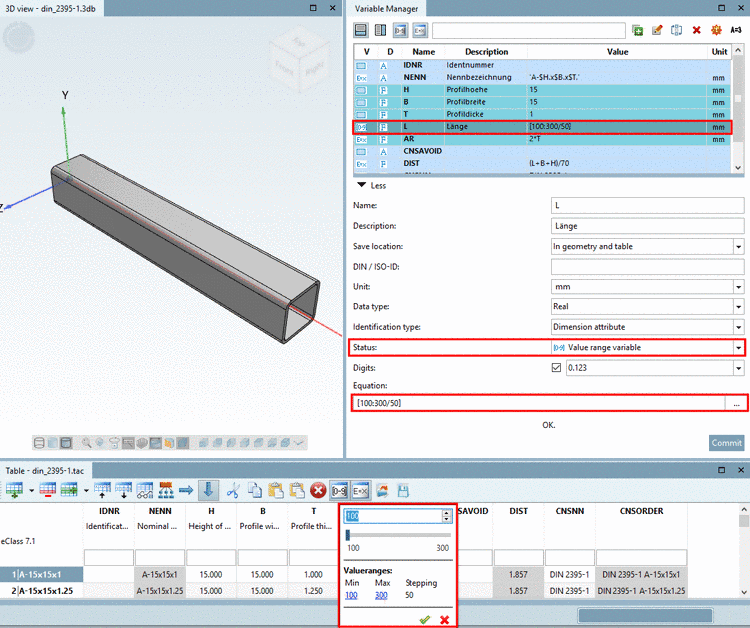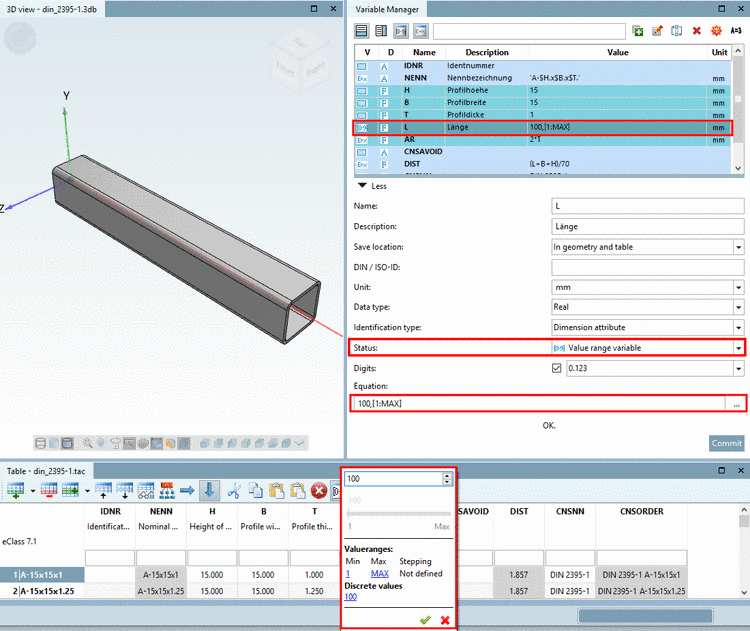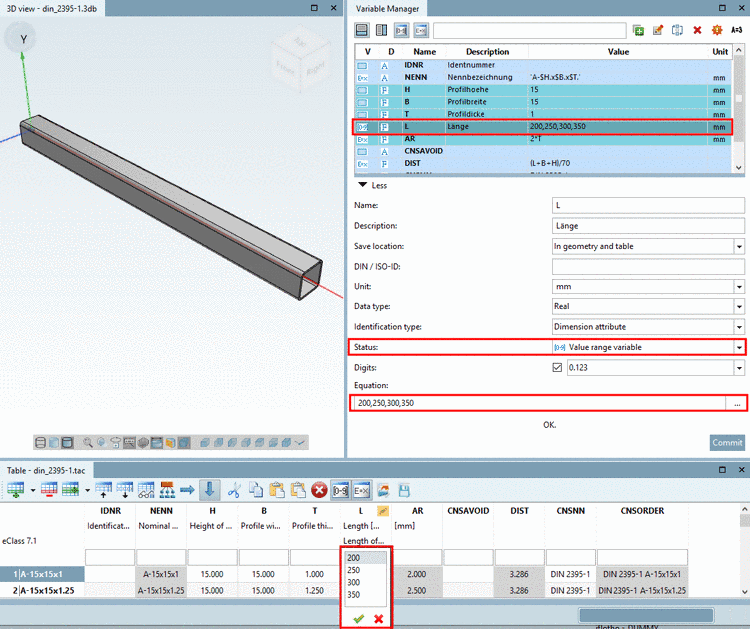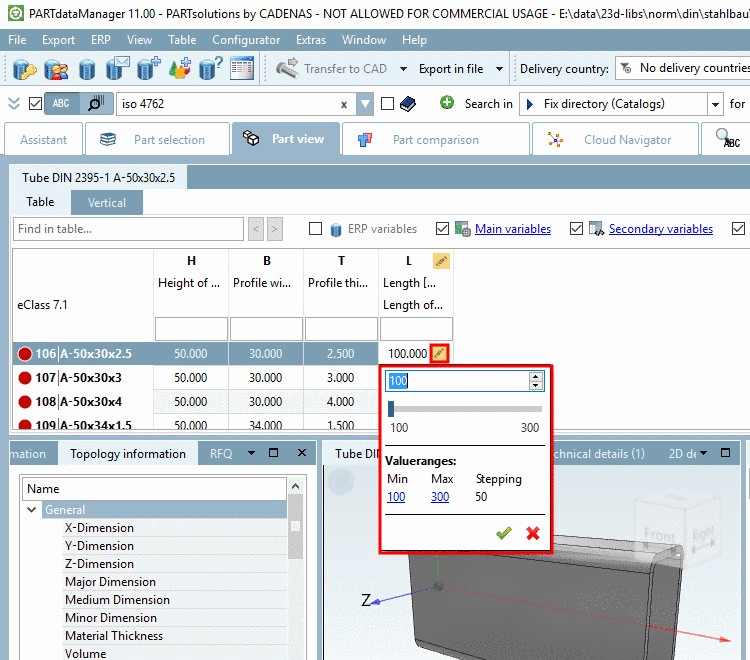Manual
Login
Our 3D CAD supplier models have been moved to 3Dfindit.com, the new visual search engine for 3D CAD, CAE & BIM models.
You can log in there with your existing account of this site.
The content remains free of charge.

Top Links
Manual
In the following you can find details on how to create a Value range variable.[86]
Under Name, create the desired variable.[87]
-
Under Status, select the option Value range variable.
-
The type Value range variable has different subtypes. The following table shows the specific syntax to be used.
-
A range from A1 to 90 is defined, where A1 is the variable name.
Range definition with additional default value 100,[1:6000] A range from 1 to 6000 is defined. Default value is 100.
In PARTdataManager the value range is displayed under Value ranges, the default value under Discrete values in addition.
A range from 1 to 6000 is defined. Default value is 100. Example: IF( FORM1 .EQ. 1) THEN L1 ='100,[1:6000]' ELSE L1 ='100,[1:2000]' ENDIF
Dependent from another variable value, different value ranges can be specified. See Section 7.8.12.4, “Type "Value range variable" in combination with IF condition (Attribute algorithm) ”.
-
Enumeration of discrete values
The selected variable may only take the values 1,3,5,7,9 and the current value of the variable "A2".
![[Note]](/community/externals/manuals/%24%7Bb2b:MANUALPATH/images/note.png)
Note When using discrete values, as an alternative, you can select the methods Value range variable with naming and Value range variable with graphics under Status.
In the following you can see some exemplary figures.
-
-
Test in the table, whether the function is as desired.
For this, click into the value range field and select the desired value.
-
Just as well you can test in PARTdataManager. Table view and value selection are identical as in PARTdesigner.
[86] The adequate
example can be found in the "Training" catalog under \v11_news\value_ranges\value_ranges_standard\default.prj|default_and_max.prj|listing.prj|simple.prj|stepwise.prj.
For this example DIN 2395 has been used and adjusted.
[87] Basics on the procedure can be found under Section 7.8.9, “ Variable Manager - The individual parameters”.