Manual
Login
Our 3D CAD supplier models have been moved to 3Dfindit.com, the new visual search engine for 3D CAD, CAE & BIM models.
You can log in there with your existing account of this site.
The content remains free of charge.

Top Links
Manual
For Technical previews (*.pra) in PARTdataManager, create links between image variables and table variables.
-
Start PARTproject and select a project and then a Picture file (*.pra).
Activate the command Define image-table-connection in the context menu of the image (right mouse button).
-
Over the variable to be linked, draw a rectangle with pressed secondary mouse button (here exemplarily R).
-
Select the respective variable.
-> Now the connected area is marked with a blue dotted line.
Once at least one area is linked, over the marked area, the context menu commands Edit image-table-connection and Remove image-table-connection are displayed for a later editing or deleting.
-
Save project and start PARTdataManager.
In the docking window Technical details, move the mouse pointer over the linked variable (here in this example R).
-> A dark-gray marking in the head of the column in the table, shows the connected variable.


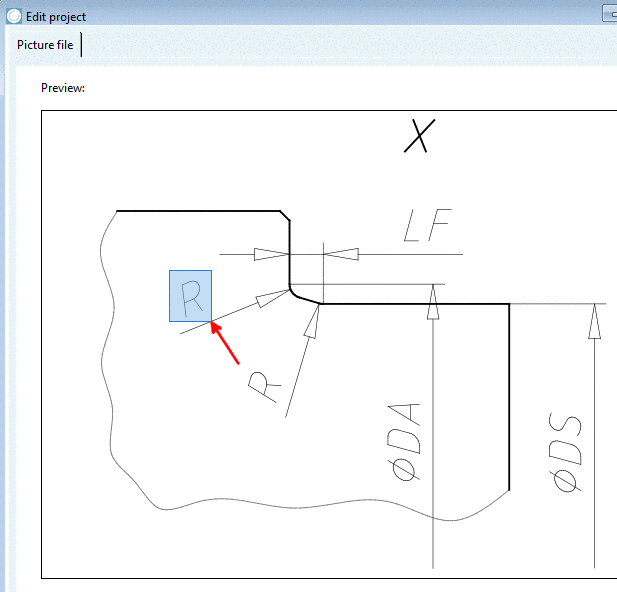



![[Note]](/community/externals/manuals/%24%7Bb2b:MANUALPATH/images/note.png)

