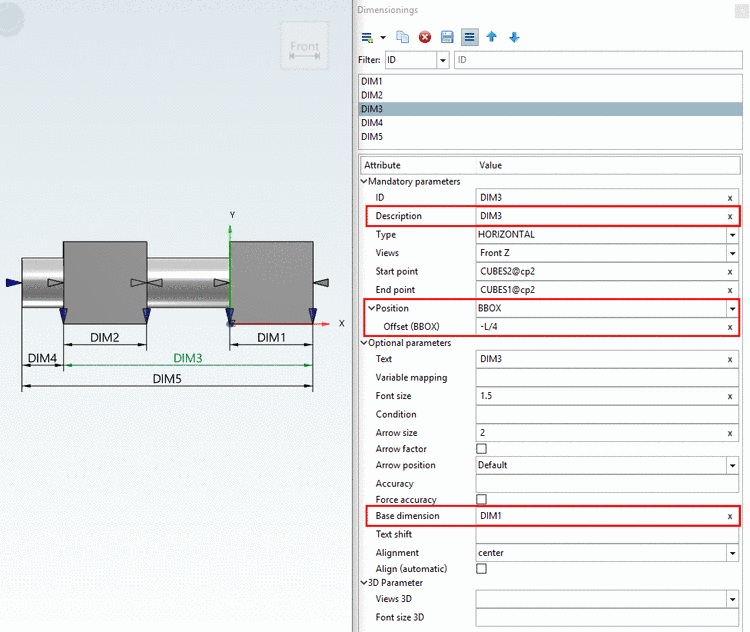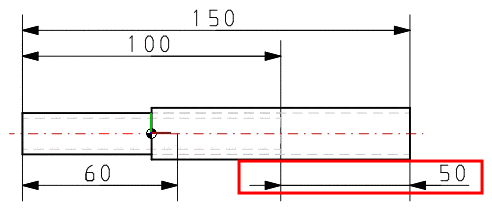Manual
Login
Our 3D CAD supplier models have been moved to 3Dfindit.com, the new visual search engine for 3D CAD, CAE & BIM models.
You can log in there with your existing account of this site.
The content remains free of charge.

Top Links
Manual
-
Enable this option for a consistent depiction of decimal places in the 3D view. Then zeros at the last decimal places are shown.
-
When entering a dimensioning element's ID under Base dimension, the value stated under Position -> Offset does not refer to the bounding box or the element, but on the stated dimensioning element.
Elements of the first "offset level" of a chain of dimensions have no entry under Base dimension, but refer to BBOX or ELEMENT.
Have a look on the following example
For DIM1 and DIM2 there is no base dimension. They have the same distance to the bounding box, because under position, the same settings are made.
DIM3 and DIM4 have both "DIM1" as base dimension, so for these two the offset does not refer to the bounding box, but the value set under Position -> Offset is added to the offset of "DIM1". Just as well "DIM2" could have been set with the same effect.
DIM5 has DIM3 as base dimension. So the set offset also here, does not refer to the bounding box, but is added to the offset of DIM3.
-
Text shift (on the dimensioning arrow)
-
Align dimensioning arrows / position dimensioning text
In the list field, select one of the following values:
-
The arrowheads show on the dimensioning lines from outside.
The dimensioning text is located on the left dimensioning arrow.
-
The arrowheads show on the dimensioning lines from outside.
The dimensioning text is located on the right dimensioning arrow.
-
You can find detailed information under Section 5.10.7, “ Optional parameters Details ”.


![[Note]](/community/externals/manuals/%24%7Bb2b:MANUALPATH/images/note.png)