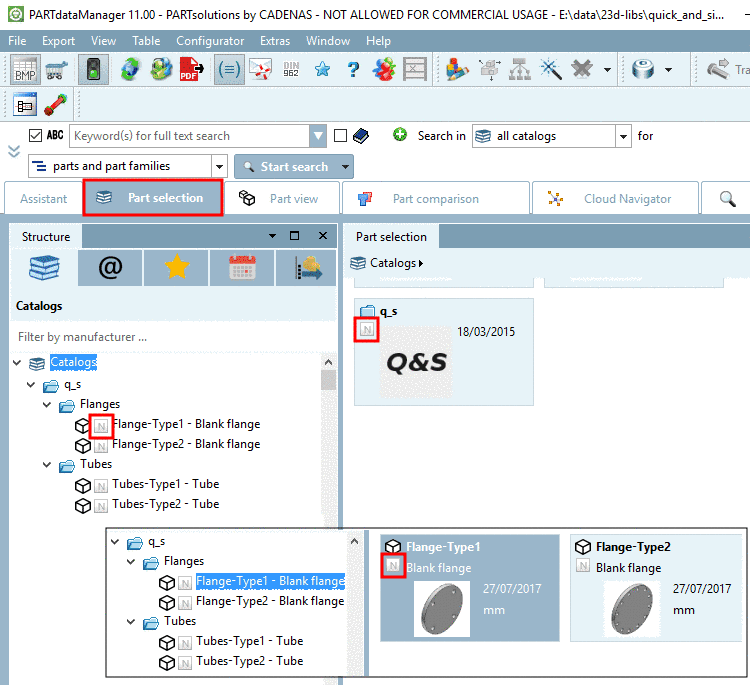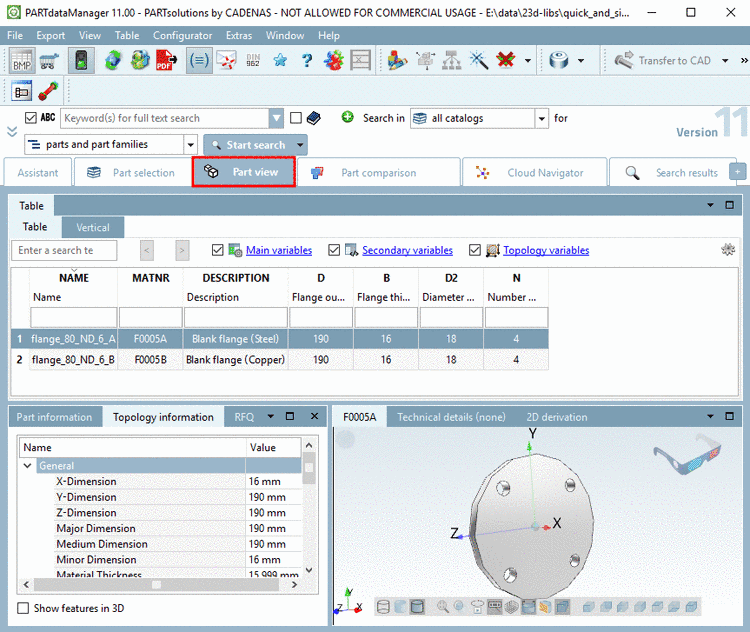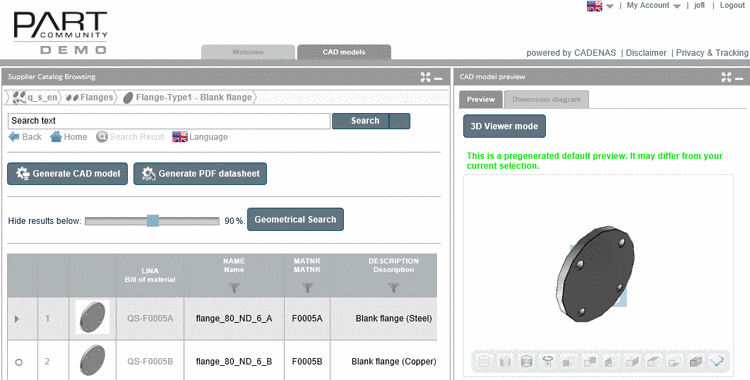Manual
Login
Our 3D CAD supplier models have been moved to 3Dfindit.com, the new visual search engine for 3D CAD, CAE & BIM models.
You can log in there with your existing account of this site.
The content remains free of charge.

Top Links
Manual
Create your PARTsolutions and PARTcommunity catalog with minimal effort.
When exporting to the CAD system "non-parametric models" with all META information from the characteristic attribute table are transferred.
The following CAD systems are able to handle parts from Quick&Simple catalogs:
In PARTdataManager all search methods such as Full-text search, Variables search, Geometric search (3D) (see license info), Sketch search (2D), Topology search and Color Search are available as usual.
What is required for the catalog creation?
In the simplest case the catalog structure (Windows Explorer directory structure) with contained parts = documents in STEP format is needed.
![[Note]](/community/externals/manuals/%24%7Bb2b:MANUALPATH/images/note.png) |
Note |
|---|---|
When creating STEP files (in pre-processes) please regard to use correct settings. For Creo Parametric you can find special notes on this under Section 2.3.7.6, “Conversions from Creo to "STEP" format” in PARTsolutions / PARTcommunity4Enterprise - Administration Manual. | |
Optionally the characteristic attribute table with any amount of columns (variables) can be created from a CSV file provided by the costumer.
Furthermore, optionally own preview images (png format) for catalog, product groups, product families and projects can be incorporated or automatically created.
![[Note]](/community/externals/manuals/%24%7Bb2b:MANUALPATH/images/note.png) |
Note |
|---|---|
Structure + STEP files (for document itself and 3D preview) + CSV files (for table) + PNG files (for preview images) | |
How does the result look like in PARTdataManager and PARTcommunity?
PARTdataManager - Part selection: The
Quick&Simple catalog (Neutral catalog) and the single parts are
marked with the respective icon  .
.
The following will explain how to create a Quick&Simple catalog.