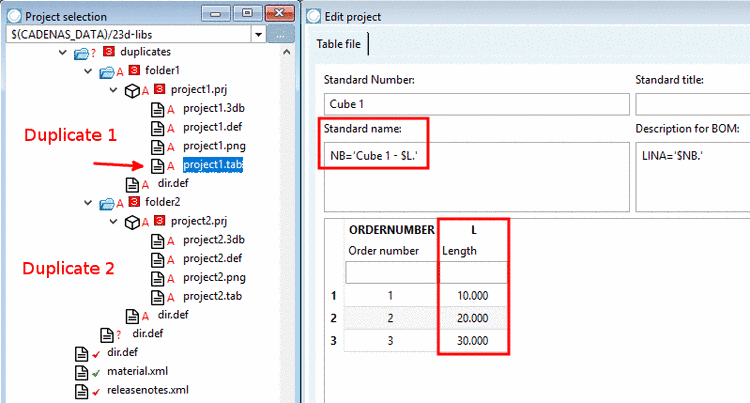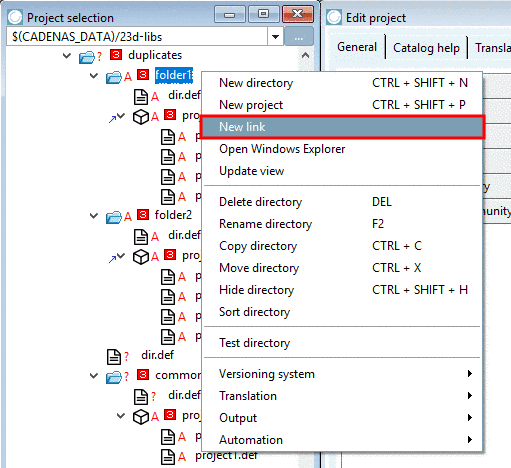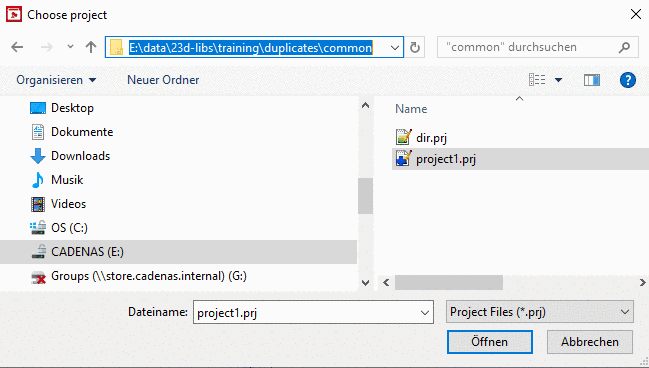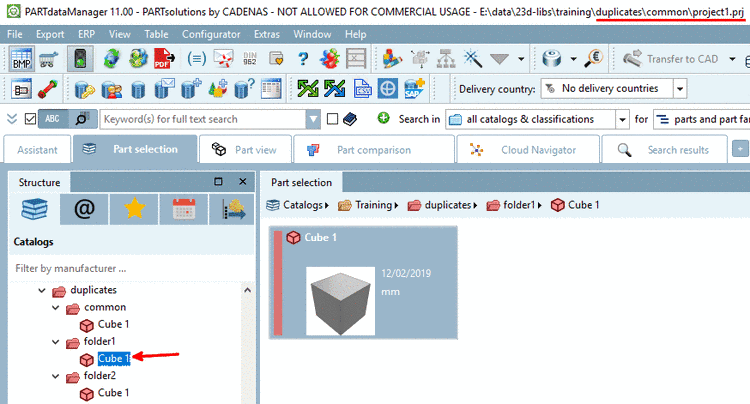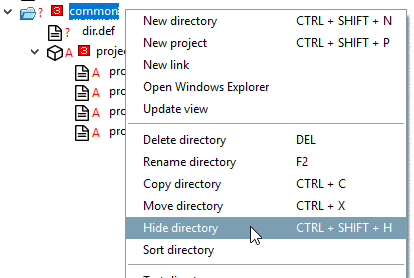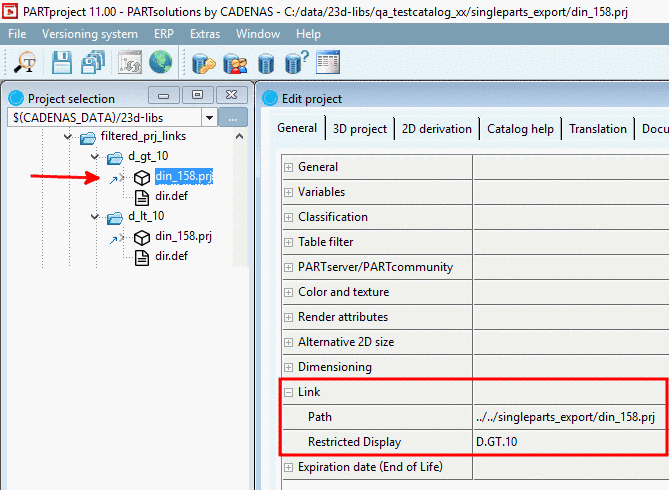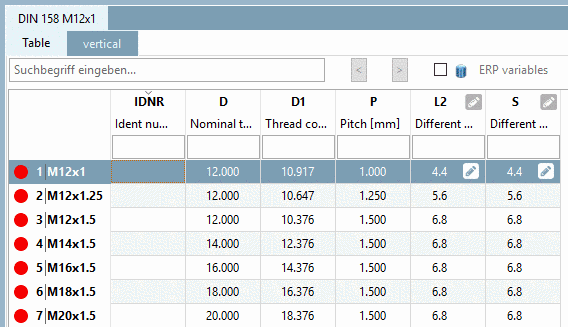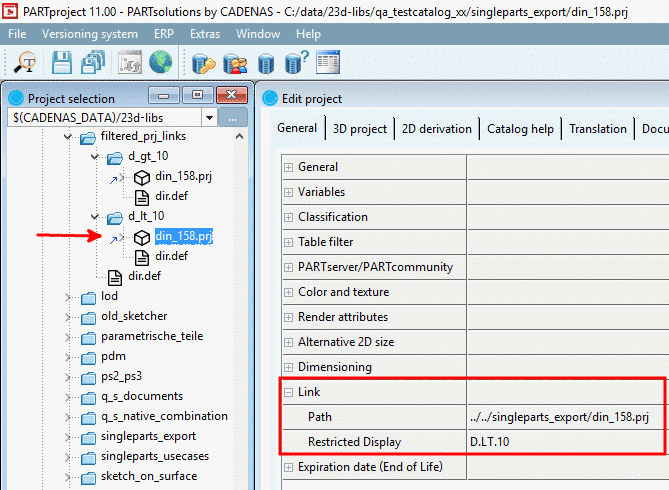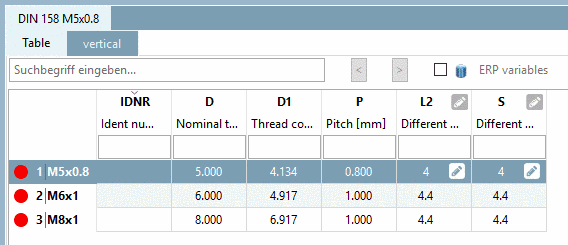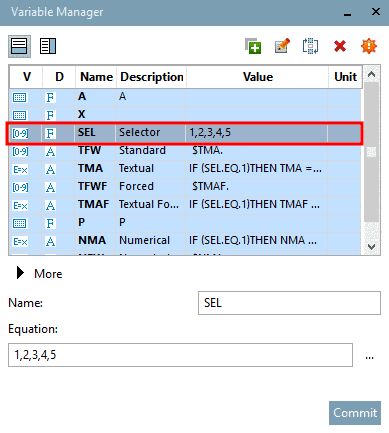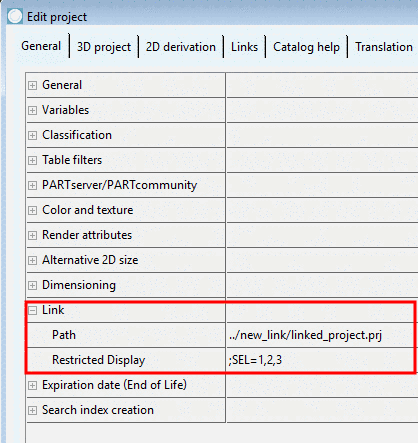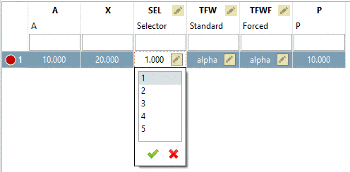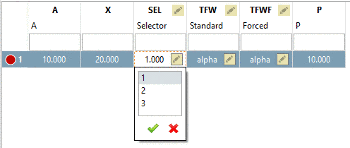Manual
Login
Our 3D CAD supplier models have been moved to 3Dfindit.com, the new visual search engine for 3D CAD, CAE & BIM models.
You can log in there with your existing account of this site.
The content remains free of charge.

Top Links
Manual
The function New link is primarily meant for parts which are stored several times in different directories. (This could be accessories, but don't have to be.)
It is recommended to create a central folder (also multiple) in order to collect all parts multiply used. This minimizes the size of the catalog and results in more clarity.
When needed, links to these parts centrally managed can be created from any directory.
The function New link is also the best approach if projects had been created as real physical duplicates. Such projects cause an error message during QA check, because the standard name may not be the same in different projects. See Section 6.8, “Error Messages: Problem - Solution (PARTproject)” -> point "In project is the same standard name".
Project 1 with
NB='Cube 1 - $L.'
Project 2 with same NB
NB='Cube 1 - $L.' and
same table values
In above example we have duplicates.
Situation afterwards: The project "project1.prj" is multiply used and stored in the central folder "common". Link projects in "folder1" and "folder2" access the central "real" project.
Approach in order to eliminate duplicates:
Create a central folder (in above example "common") and copy duplicate projects there.
-
On a directory where you want to create a link project, click on the context menu command New link.
-> The dialog box Choose project is opened.
-
In the DATA directory, browse to desired project and click .
-> The link project is created and marked with a blue arrow
 under Project selection.
Under Edit project -> tabbed page General -> Link, the path to the "real" project is
entered.
under Project selection.
Under Edit project -> tabbed page General -> Link, the path to the "real" project is
entered. In order to test created projects in PARTdataManager, the display index has to be created. Select a superordinated folder and click on the button Update index
 .
.-
-> Now you will see the real project under "common" and the link projects under "folder1" and "folder2". A project's "true" storage location can be seen in the title bar at the very top.
The directory "common" can be hidden for the PARTdataManager view (Hide directory).
Basic information on the Standard name can be found under Section 7.12.7.3, “ Guideline for NB, SHORTNB, LINA definition and Identification type ”.
| ||||
![[Note]](/community/externals/manuals/%24%7Bb2b:MANUALPATH/images/note.png) |
Note |
|---|---|
|
If entire
directories are to be linked, conduct this change in the Link=..\..\xxx\verzeichnis
| |
If you wish to delete a link, click on Delete link to project in the context menu.
Optionally, you can specify a table restriction (rows) for link projects. Hereto, in the input field Restricted Display, use Fortran syntax (see Section 15.2, “Constants, Functions, Operators, mathematical expressions ”).
In PARTdataManager, only allowed table rows are displayed then.
Optionally, you can combine a row restriction with a value range restriction:
Row restriction ; value range restriction ; value range restriction
Also compare Links to parts under Section 5.9.3, “ Tabbed page 3D project ”. (Similarity in name but different purpose)