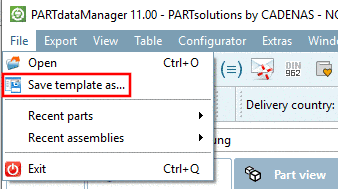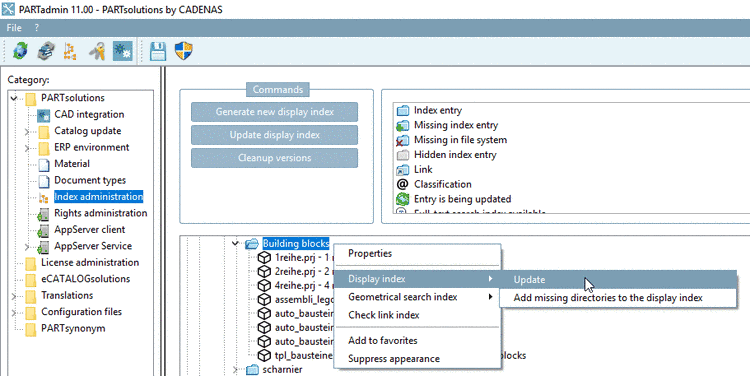Manual
Login
Our 3D CAD supplier models have been moved to 3Dfindit.com, the new visual search engine for 3D CAD, CAE & BIM models.
You can log in there with your existing account of this site.
The content remains free of charge.

Top Links
Manual
You may save any assembly that is applied as a configuration or template as a Template file (.sbl) .
In order to save a template, do the following[108]:
-
In the File menu, click on Save template as...
 .
.
-> The dialog Save file as is opened with specified file type Template project (*.prj).
-
Assign a name to the template and confirm with .
-> The dialog Save Template project is opened.
-
Per default, the name of the Template file (.sbl) corresponds to the name of the template project (see above). This may be changed, however it is recommended to keep the template for identification purposes.
Define a Project name as well as a corresponding Shortname.
These entries can later be found in the PARTdataManager in the directory tree and under symbols.
-
-> The configuration or modified template is now also saved as a template.
-
In order for the new template also to become visible in PARTdataManager, you have to add it in PARTadmin under Index administration to the index. Update the Display index.
-
Open the PARTdataManager. The template is now available in the Part selection and Part view.


![[Note]](/community/externals/manuals/%24%7Bb2b:MANUALPATH/images/note.png)