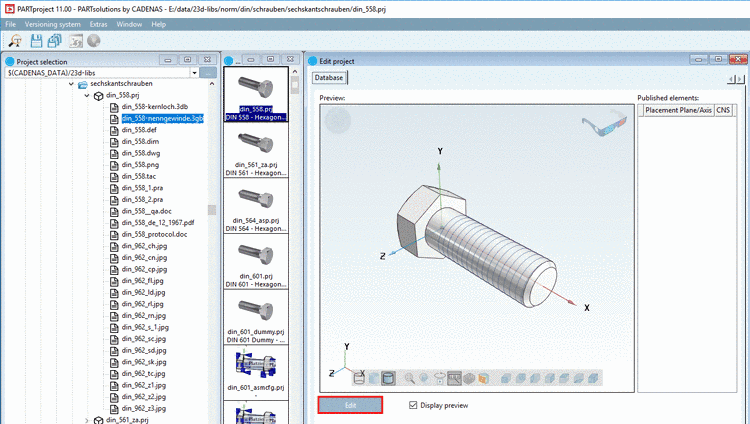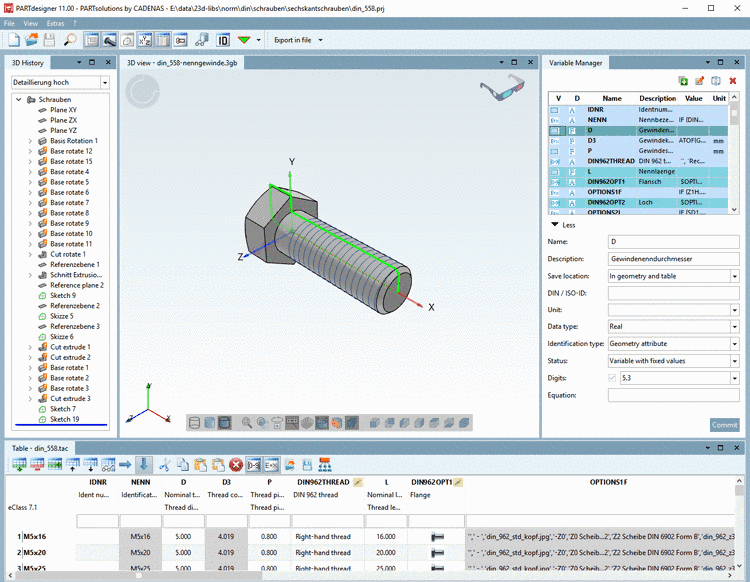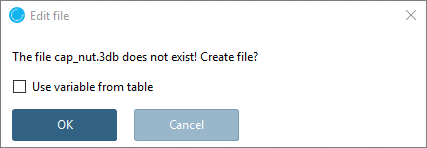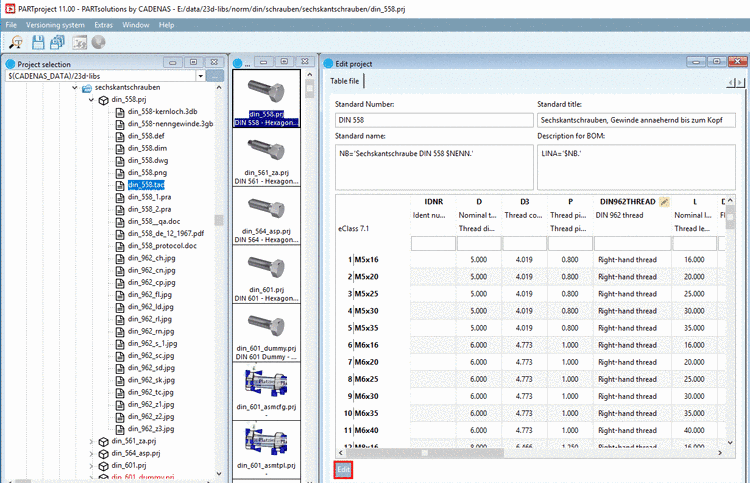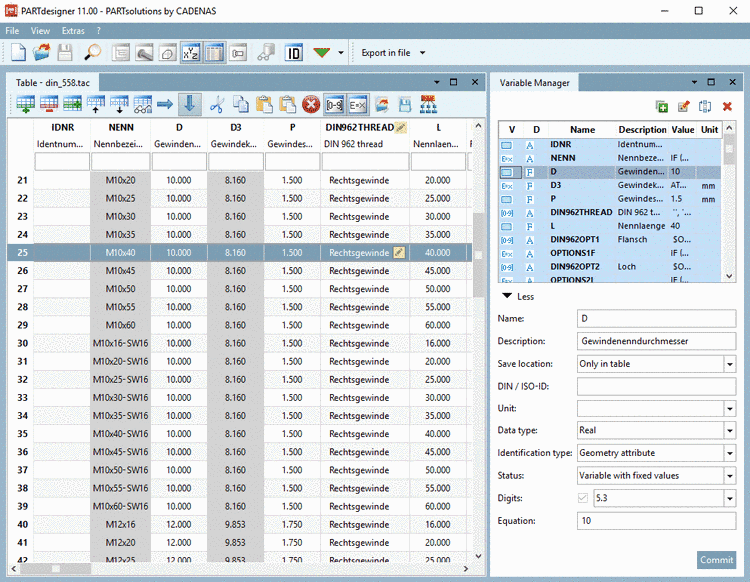Manual
Login
Our 3D CAD supplier models have been moved to 3Dfindit.com, the new visual search engine for 3D CAD, CAE & BIM models.
You can log in there with your existing account of this site.
The content remains free of charge.

Top Links
Manual
![[Note]](/community/externals/manuals/%24%7Bb2b:MANUALPATH/images/note.png) |
Note |
|---|---|
When designing a model there are two general options: First create the model (with fixed values or with a single "prototype" table row) or first create the characteristic attribute table. On this also see Section 7.8.10, “ Save location: Only in geometry | Only in table | In geometry and table ”. | |
In order to open PARTdesigner, to edit the geometry or the characteristic attribute table, do the following:
![[Note]](/community/externals/manuals/%24%7Bb2b:MANUALPATH/images/note.png) |
Note |
|---|---|
A detailed description of PARTdesigner can be found under Chapter 7, PARTdesigner parametric tool . | |