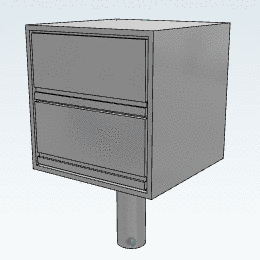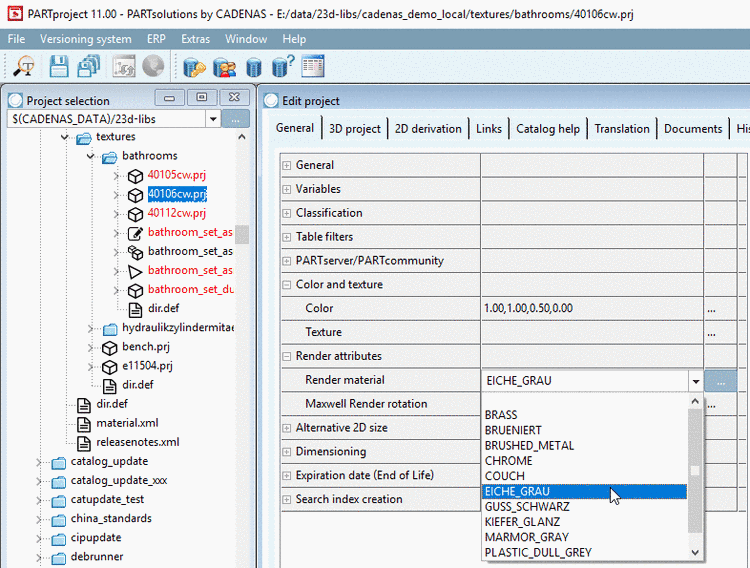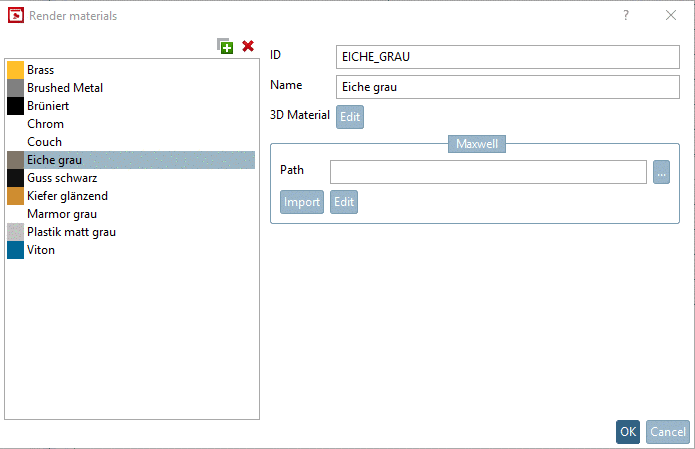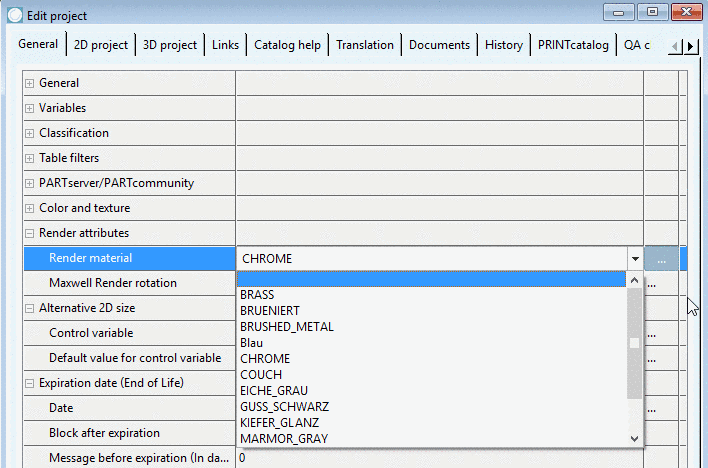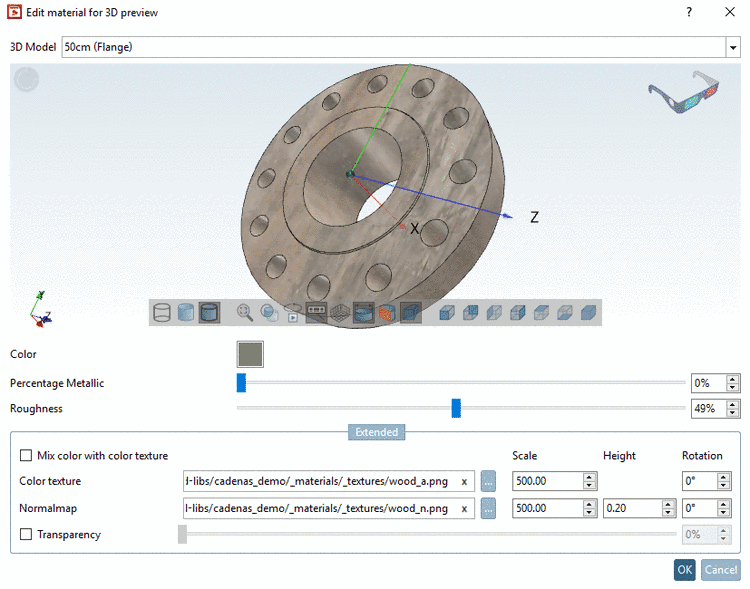Manual
Login
Our 3D CAD supplier models have been moved to 3Dfindit.com, the new visual search engine for 3D CAD, CAE & BIM models.
You can log in there with your existing account of this site.
The content remains free of charge.

Top Links
Manual
The functionality shall be clarified with the help of a small example. A part shall be equipped with the texture "Eiche grau / Oak gray".
-
Under PARTproject -> Edit project -> tabbed page General -> Render attributes -> Render material, you can choose, newly create or edit the render material for the selected part.
-
Under Render material, call the respective dialog Render materials by clicking on the button and make a selection.
In the overview on the left, specified render materials are listed with their color and name.
When clicking on
 you can create and specify any number of new
render materials.
you can create and specify any number of new
render materials. -
![[Note]](/community/externals/manuals/%24%7Bb2b:MANUALPATH/images/note.png)
Note In standard case the material should be completely specified so that you don't have to perform any settings here.
Information on the settings can be found under Section 5.9.2.9.2, “ Render material - Settings ”.
-> The dialog box Edit material for 3D preview is opened. Perform the desired changes - if needed.
-
Also close this dialog now by clicking .
-> Now you can select the applied materials in the list field under Render material.
-
Test the part in PARTdataManager.