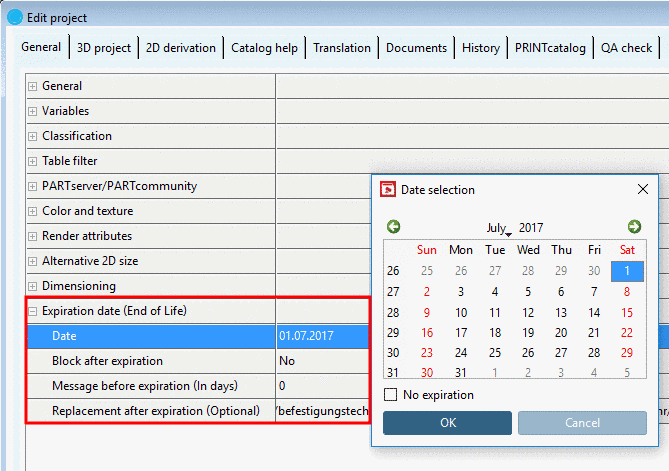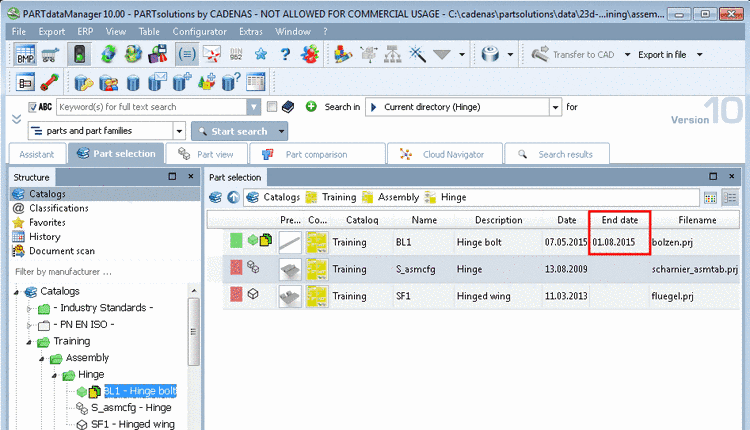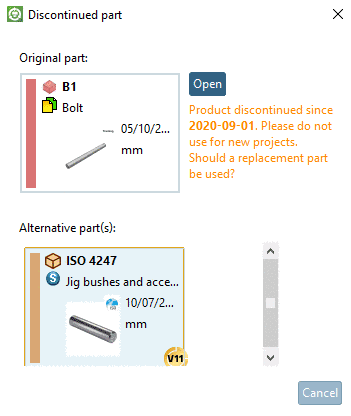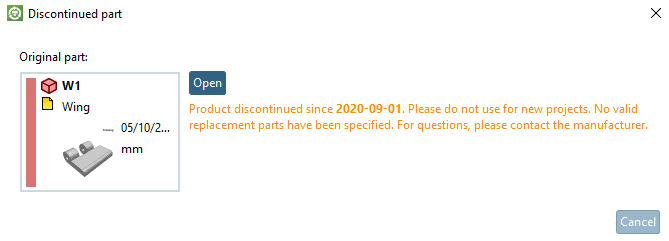Manual
Login
Our 3D CAD supplier models have been moved to 3Dfindit.com, the new visual search engine for 3D CAD, CAE & BIM models.
You can log in there with your existing account of this site.
The content remains free of charge.

Top Links
Manual
In PARTproject, depending on specification of the catalog manufacturer, the expiration date of projects can be set. In the way certain dialogs can be shown when calling parts in PARTdataManager, which will give information on expiration date and further use.
![[Note]](/community/externals/manuals/%24%7Bb2b:MANUALPATH/images/note.png) |
Note |
|---|---|
|
The expiration date can be set for the whole project. In this section you can find details on this. However, the expiration date can also be set differently for single lines, namely automated (see Section 5.9.15.2, “ Mark lines as expired... ”) or manually (see Section 5.8.2.1.15.17, “ Set EndOfLife per line ”). | |
Markups and notification messages in PARTdataManager
Overview on the displayed icons dependent on setting options:
Setting options in PARTproject -> Tabbed page General -> Expiration date
-
Here you can set an expiration date at project level, optionally.
-
Yes: The part may not be used after expiration.
No: The part may continue to be used after expiration.
When opening PARTdataManager the respective notice shows up.
-
Message before expiration (In days)
Within the set time frame the respective dialog box is opened (compare Fig. „Sample message“).
-
Replacement after expiration (Optional)
When clicking the dialog box Define replacement projects appears:
-
Via button New
 , define as many replacement parts as desired.
Hereto an Explorer window is opened.
, define as many replacement parts as desired.
Hereto an Explorer window is opened. -
Manual editing should only be performed by CADENAS Consulting.
Automatic generated entries are set by the function Set EndOfLife per line, for example. Details on this can be found under Section 5.8.2.1.15.17, “ Set EndOfLife per line ”.
-
![[Tip]](/community/externals/manuals/%24%7Bb2b:MANUALPATH/images/tip.png) |
Tip |
|---|---|
|
The following markups complement each other.
| |