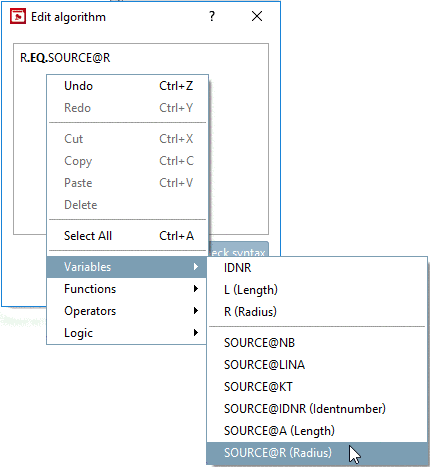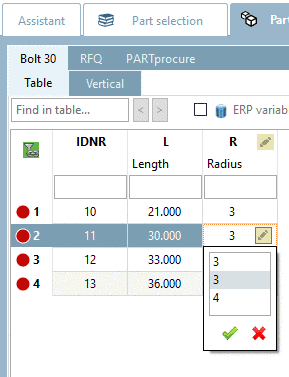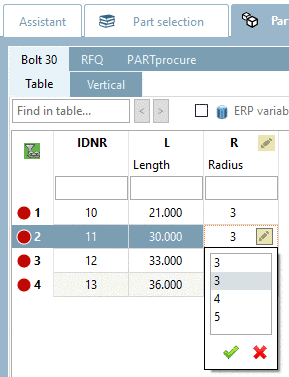Manual
Login
Our 3D CAD supplier models have been moved to 3Dfindit.com, the new visual search engine for 3D CAD, CAE & BIM models.
You can log in there with your existing account of this site.
The content remains free of charge.

Top Links
Manual
In dialog area Filter, you can optionally determine, if in the accessory part, all rows shall be displayed or only certain ones, if it is opened. If no filter is set, simply all rows are displayed.
Set a simple condition via Variable–Value combination.
In this way, create any number of rows (filters).
Alternatively, you can determine the desired rows directly in the table. Then an appropriate formula expression is automatically generated.
-
In the dialog area Filter, click on the button New from table
 .
. -
Select the desired table rows (Ctrl = several single, Shift = as block) and click on .
-> On the right, the created formula is displayed.[45]
IDNR.LE.2
-
-> Now the created expression is displayed in the dialog area Filter.
-
Update the index
 and open the part in PARTdataManager.
and open the part in PARTdataManager.In the docking window Links, select the list field option Accessories.
-> You can see the accessory part determined before.
-
If a filter is used when opening a part, you can recognize this by the button accessory part filter on/off
 top left in the table. With this button you can
activate/deactivate the filter.
top left in the table. With this button you can
activate/deactivate the filter.The following figure shows, that only rows with IDNR less or equal then 2 have been opened. In fact, the part has 4 rows. Compare Fig. „Accessory part with 4 characteristics (rows)“.
Example with access on variables of source file
The use can be interesting, if a certain part in accessory part shall match a value in source part.
-
For this, select the option New
 .
. -
In the column Variable, select the option Algorithm....
-
With secondary mouse key, open the context menu and there, open the option Variables.
-> The source part's and accessory part's variables are displayed.
With the help of Fortran syntax you can build the condition that in accessory part only that rows are displayed, where the selected variable value of source part equals the variable value of accessory part, for example.
Example: "R" in accessory part equals (EQ stands for "equal") "R" in source part.
R.EQ.SOURCE@R
Example with value range variable as filter
If a value range variable is selected as variable, the dialog box Edit value range filter is opened. Here, you can select a Standard value and if needed, change the value range definition.
Then the Standard value is the preselected value in the value range variable, if the accessory part is opened.
Via value range definition you can even restrict the value range in accessory part. If, for example, the original specification was "3,4,5", you can change it to "3,4" or change "[0:10]" to "[0:5]", for example.
As already mentioned, in PARTdataManager, a restriction of table is signalized by the respective icon in table.
[45] For the formula, Fortran syntax is used. On this please see under Section 15.2.1, “Fortran Syntax ”.

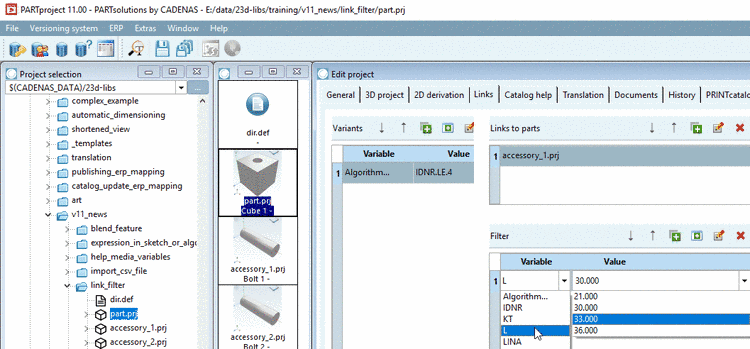

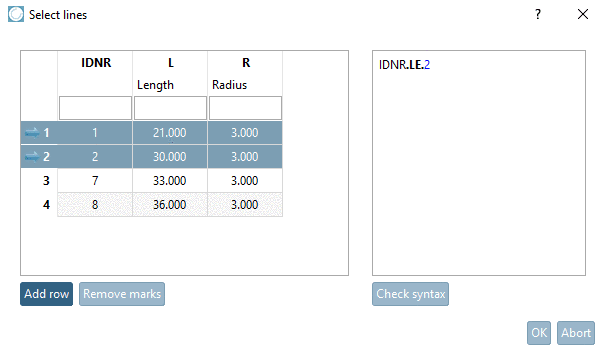

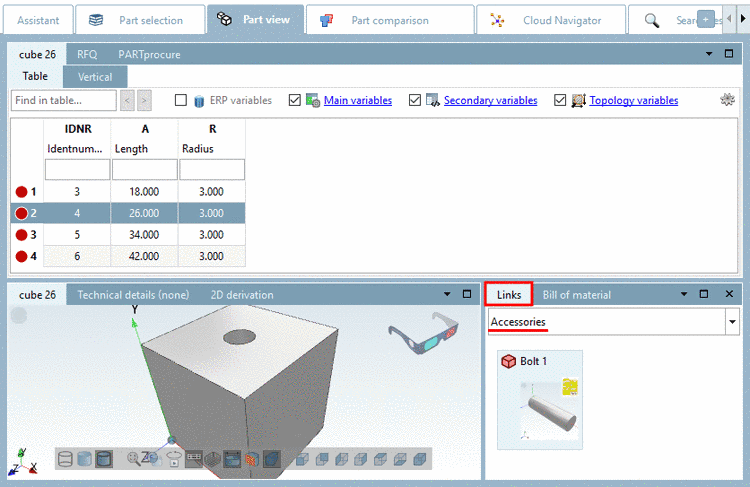
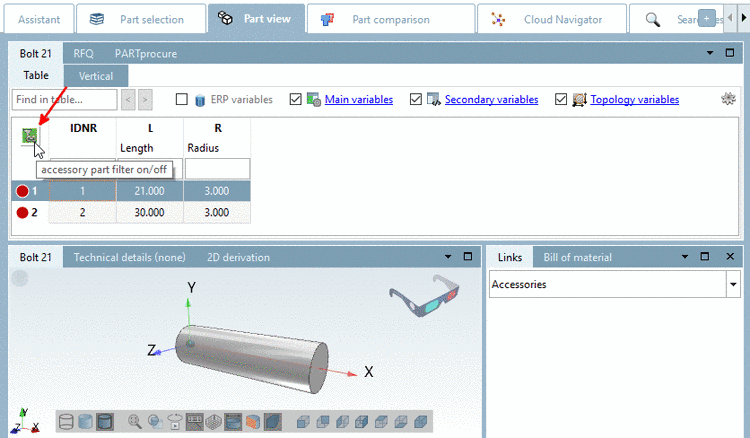
![[Note]](/community/externals/manuals/%24%7Bb2b:MANUALPATH/images/note.png)